Second pane and second tab at the bottom left of the initial Socials window that lists Players that you can track in the game. When you click the Who tab, it becomes the Who List window. Also called the "Who pane". You can access the Who List from the Real ID button (File:Socials btn no friends.png; default key shortcut of O) in the upper left of the chat window and then click the Who tab at the bottom. Most of the Who List' pane consist of the list of Players, each entry showing the following info:
* Name and current Zone
* Level and Class 1.
* People Found
| Attributes | Values |
|---|
| rdfs:label
| |
| rdfs:comment
| - Second pane and second tab at the bottom left of the initial Socials window that lists Players that you can track in the game. When you click the Who tab, it becomes the Who List window. Also called the "Who pane". You can access the Who List from the Real ID button (File:Socials btn no friends.png; default key shortcut of O) in the upper left of the chat window and then click the Who tab at the bottom. Most of the Who List' pane consist of the list of Players, each entry showing the following info:
* Name and current Zone
* Level and Class 1.
* People Found
- Second pane and second tab at the bottom left of the initial Socials window that lists Players that you can track in the game. When you click the Who tab, it becomes the Who List window. Also called the "Who pane". You can access the Who List from the Social button (looks like a speech bubble with an exclamation point !; default key shortcut of O) in the middle section of the command bar and then click the Who tab at the bottom. Most of the Who List' pane consist of the list of Players, each entry showing the following info:
* Refresh
* Add Friend
* Group Invite
|
| dcterms:subject
| |
| dbkwik:wowwiki/pro...iPageUsesTemplate
| |
| abstract
| - Second pane and second tab at the bottom left of the initial Socials window that lists Players that you can track in the game. When you click the Who tab, it becomes the Who List window. Also called the "Who pane". You can access the Who List from the Real ID button (File:Socials btn no friends.png; default key shortcut of O) in the upper left of the chat window and then click the Who tab at the bottom. Alternatively, you can access the Who List by typing the /who slash command into the chat window: this method will generate a default search of characters close to your level in the current zone (for example, a level 10 character in Darnassus would get z-"Darnassus" 7-13 by default after entering /who ). Most of the Who List' pane consist of the list of Players, each entry showing the following info:
* Name and current Zone
* Level and Class At the bottom of the list the number of people found is shown like this: 1.
* People Found At the bottom, the Who List pane also has a Query Entry Field and 3 buttons:
* Refresh
* Add Friend
* Group Invite The other panes accessible from the Who List window:
* Friends (and Ignore)
* Chat
* Raid
- Second pane and second tab at the bottom left of the initial Socials window that lists Players that you can track in the game. When you click the Who tab, it becomes the Who List window. Also called the "Who pane". You can access the Who List from the Social button (looks like a speech bubble with an exclamation point !; default key shortcut of O) in the middle section of the command bar and then click the Who tab at the bottom. Alternatively, you can access the Who List by typing the /who slash command into the chat window: this method will generate a default search of characters close to your level in the current zone (for example, a level 10 character in Darnassus would get z-"Darnassus" 7-13 by default after entering /who ). Most of the Who List' pane consist of the list of Players, each entry showing the following info:
* Name and current Zone
* Level and Class At the bottom of the list the number of people found is shown like this: # People Found At the bottom, the Who List pane also has a Query Entry Field and 3 buttons:
* Refresh
* Add Friend
* Group Invite The other panes accessible from the Who List window:
* Friends (and Ignore)
* Guild
* Chat
* Raid
|
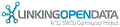

![[RDF Data]](/fct/images/sw-rdf-blue.png)