| rdfs:comment
| - Those of you who cannot seem to get the console to appear, pay attention: You should always double-check all your .ini files when modifying your game, especially doing so significantly. On Windows Vista and Windows 7, these should be located in the following locations, assuming C: as your install drive: C:\Users\\Documents\My Games\FalloutNV On older operating systems, look in ...\My Documents\My Games\FalloutNV. This folder will contain two .INIs: bAllowConsole=1 iConsoleVisibleLines=XX Replace XX with a number 25 or greater, depending on your resolution. iConsoleHistorySize=XXX
|
| abstract
| - Those of you who cannot seem to get the console to appear, pay attention: You should always double-check all your .ini files when modifying your game, especially doing so significantly. On Windows Vista and Windows 7, these should be located in the following locations, assuming C: as your install drive: C:\Users\\Documents\My Games\FalloutNV On older operating systems, look in ...\My Documents\My Games\FalloutNV. This folder will contain two .INIs:
* FalloutPrefs.ini, which contains whatever settings were made in the Options Menu of the Launcher, plus whatever has been carried over from in-game saved preferences and edits to the other .INIs. This is the best .INI to start with, as far as changing things is concerned.
* Fallout.ini, which is read-only by default for good reasons. Windows may require administrative privileges to make it writable. The final .INI can often be found in: ...\Steam\steamapps\fallout 3\ If you're not using Steam (a.k.a D2D, etc.), consult the documentation that came with your version. This folder's contents are non-modifiable by default if you have UAC turned on. Either disable it (not recommended), or edit the Security tab in the folder's properties panel to allow you access. This folder will contain one .INI:
* Fallout_default.ini, which should not be messed around with because it sets the default values for all game settings and the other .INIs. So only change the values inside it if you really aren't seeing the changes you've made to Fallout_Prefs.ini, but ideally there should be very few reasons to change this file. Make a backup of all .INIs before changing them. This is just a general good-practice rule for all data file editing, and it simply involves either making a copy of the file and placing it wherever you like, or making a copy and then changing the original file's extension to something like Fallout_Prefs.bak.ini. The idea here is that these .INI files can often be the solution to simple problems like not being able to access the console. Fallout: New Vegas ships in most cases with the console enabled for PC. This can be verified by looking for the bAllowConsole=1 string value under the [Interface] section. Furthermore, the console can (and if you're planning on using it a lot, should) be altered via these .INI files to allow more console text to be shown on-screen. Assuming a minimum of 768 pixels of vertical display resolution (720p monitor), you can change the following values under the [Menu] heading: iConsoleVisibleLines=XX Replace XX with a number 25 or greater, depending on your resolution. iConsoleHistorySize=XXX Replace XXX with a number 2x-20x the original value. This is important, as it will enable you to scroll through the console's history. It is doubtful that mere text will add any taxing to your RAM, CPU, or GPU, so go nuts with this value if you like, tested up to 9001.
|
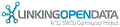

![[RDF Data]](/fct/images/sw-rdf-blue.png)